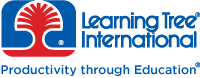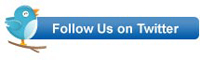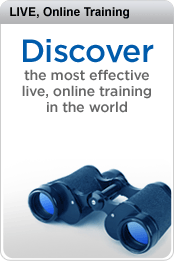In my previous post, I looked at how easy it was to add a basic HTTP Web Service to a Web site in the beta of the .NET Framework 4.5 through code: Just add a shared/static method called Configure to your service and put some code in it to configure the ServiceConfiguration object passed to the method. In fact, because of the defaults that WCF 4.5 takes for a WCF service in a Web Site you don’t really need to add any code at all. In my example I did add some code to explicitly enable my service as a basic HTTP Web Service. I also chose to configure the service to return a contract and verbose error messages (both of which are turned off by default) to support testing.
But the power of WCF is in providing multiple ways of accessing the same code–as a basic Web Service or as a high performance TCP-based service. Adding TCP access requires a change in the project type: Testing a TCP-based service from Visual Studio is awkward (at best). Instead, you’ll want to create a WCF Service library where you service is hosted by WAS rather than IIS. While that makes testing your TCP access is simplified, the defaults don’t give you a service automatically and you’ll need to use a few more lines of code.
After creating your WCF Service library project add a new WCF Service to it, giving the service some meaningful name (I used “CustomerService”). Then, to demonstrate the power of configuring by code, go to your app.config file and delete the entire system.model element. You’re now ready to control your service from code.
These two lines of code make your service available as a Web Service and as a TCP-based service (which will have orders-of-magnitude better performance than the HTTP-based Web service):
PublicSharedSub Configure(sc AsServiceConfiguration)
sc.EnableProtocol(New BasicHttpBinding)
sc.EnableProtocol(New NetTcpBinding) While that (in theory) makes your service accessible, it doesn’t make the information about the service (the metadata) available. As a result, you won’t be able to either use Visual Studio’s WCF Test Client or be able add a service reference for your service to another project by using the Add Service Reference dialog’s Discover button. To enable the metadata you use the same code that I had in my previous post but with one extra line of code that specifies the address where the metadata is available. In that line you create a System.URI object specifying the address (the address must reference your computer name but the port and service name are up to you) and use it to set the HttpGetUrl property:
Dim behavior As New Description.ServiceMetadataBehavior
behavior.HttpGetEnabled = True
behavior.HttpGetUrl = New System.Uri("http://localhost:1868/Customers")
sc.Description.Behaviors.Add(behavior) You also need to add endpoints for HTTP and TCP access to your service. For that, you use the AddServiceEndpoint method on the ServiceConfiguration object passed to your Configure method. The first parameter to the AddServiceEndpoint is the type of the interface that your service implements (“ICustomers” in this example), the second parameter is the binding class for the endpoint, and the final parameter is the address itself (make sure that you use different addresses for each endpoint):
sc.AddServiceEndpoint(GetType(ICustomerService),
New BasicHttpBinding(),
"http://localhost:1868/Customers")
sc.AddServiceEndpoint(GetType(ICustomer),
New NetTcpBinding(),
"net.tcp://localhost:1867/Customers")There is an annoyance when you go to test your service: In a Service Library, in the absence of any entries in the config file, the test client can’t retrieve the information about the service. You’ll first get a dialog that the “WCF Service Host cannot find any service metadata”–just click the No button to continue. When the Test Client appears, it won’t display any services. You’ll need to go to the Test Client’s File menu and select Add Service to display the Add Service dialog box. In the box, enter the URL you used to set the HttpGetUrl property followed by “?wsdl” (e.g. “http://localhost:1868/Customers?wsdl”—and make sure you type the URL exactly the way it appears in your code). When you click the OK button, the Test Client will finally grab the service information and you’ll be able to test your service. The good news here is that, once you enter the URL with ?wsdl successfully, you won’t have to enter it again (you will still need to go through all the dialogs, though).
And there you go: With less than a dozen lines of code you’ve configured a service as both a basic HTTP service and TCP-based service. Adding additional access methods (e.g. named pipes, advanced web services, https) should just consist of enabling the protocol with the EnableProtocol method and adding a compatible endpoint.
As before, your best Learning Tree source for WCF information is Programming WCF Web Services for .NET: A Comprehensive Hands-On Introduction.