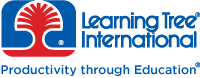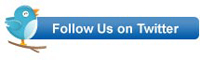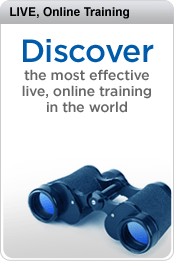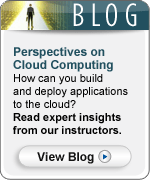I used to think Team Foundation Server was expensive. As it turns out, it is very affordable and sometimes free. There are three different versions of TFS: Team Foundation Server, Team Foundation Server Express Edition and Visual Studio Online.
TFS Express Pricing
TFS Express is a free, and can be downloaded here and installed on any computer with Windows 7 or higher. There are some limitations to TFS Express which include the following:
- It is limited to 5 users.
- Project data can only be stored in SQL Server Express Edition, (this means any single project would be limited to 10 GBs).
- Can only be installed on one server, (full versions of TFS can be split across multiple servers for performance and redundancy).
- Some advanced analytics are not supported.
As you can see from the limitations, TFS Express won’t work for large teams and large projects. However, it would be fine for smaller teams and departmental projects.
Visual Studio Online Pricing
Visual Studio Online is Microsoft’s cloud-based version of Team Foundation Server. See the article “What is Visual Studio Online?” for more information. Visual Studio Online has two options, a basic option and an advanced option which includes some advanced features. The basic option is free for the first 5 users, then $20 per month for additional users. The advanced option is $60 per month for all users.
However, there is no charge for developers who already have Microsoft Developer Network (MSDN) subscriptions. Essentially, if you have an MSDN subscription you already are paying for Visual Studio Online (or TFS) whether you use it or not. A lot of companies are paying for MSDN, but aren’t using TFS because they think it is expensive, not knowing that they are already paying for it.
Team Foundation Server Pricing
If you want a local install of the full version of TFS you need a server license and each developer needs a client license. The server license can be purchased for about $500 and the client licenses are about the same.
However, just like with Visual Studio Online, TFS is included with MSDN subscriptions. So, if you already use Microsoft tools you may already be paying for it.
Conclusion
Getting started with TFS is easy and affordable. If you’re working with a team of 5 or fewer people, you can use TFS or Visual Studio Online for free. If you are an MSDN subscriber you are already paying for TFS.
Team Foundation Server Training
Team Foundation Server makes it easy to manage and track work on any type of project, and this is just a small sampling of the capabilities of TFS. Visual Studio Online makes getting started with TFS easy, and for small teams it is free. To learn more about TFS you may be interested in Learning Tree course 1816, Agile Software Development with Team Foundation Server.